GraphStream Tutorials
Let’s get some coding done
Politechnika Poznańska – April 24th 2018
Outline
- General Presentation of GraphStream
- First Tutorials (this presentation)
- Community Structures Tutorial
Installation of GraphStream
Basic steps to install GraphStream
- Get a working java SDK installed
- Get the GraphStream tutorial sources
- Get Eclipse installed
- Get GraphStream binaries
Get the tutorial workspace
- Go to the tutorial page at github: github.com/graphstream/gs-talk
- Get the code:
- with the “Download Zip” button on github (will download an archive)
- or through git:
In that project, we want the Demos/ folder.
Get Eclipse Installed
- Go to the Eclipse download page at: www.eclipse.org/downloads/packages/eclipse-ide-java-developers/mars1
- On the right column, “Download Links”, pick up your OS
- Click the download button
- Once downloaded, open the file. An eclipse folder is created. Move it somewhere safe.
- Start Eclipse.
Import the project
- When asked about a workspace, indicate a new workspace or any existing one.
- Go to menu
File > Import > Maven > Existing Maven Projects. Browse to the project (Demos/folder), Eclipse should recognize the project.
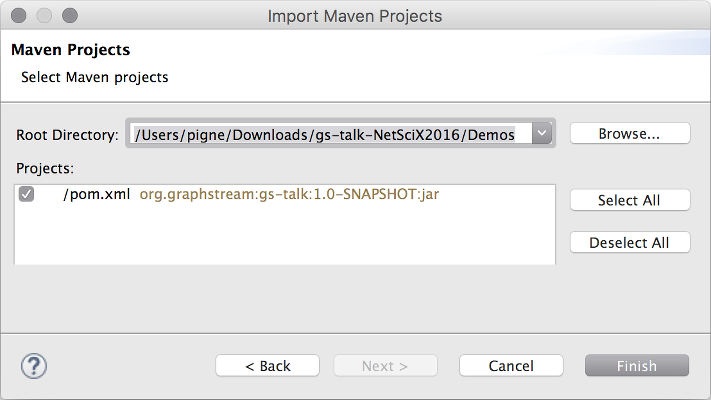
Get GraphStream binaries
With Maven
- Dependencies are automatically resolved by maven in the
pom.xmlfile :
<!-- ... -->
<groupId>org.graphstream</groupId>
<artifactId>gs-core</artifactId>
<version>1.3</version>
<!-- ... -->
<groupId>org.graphstream</groupId>
<artifactId>gs-algo</artifactId>
<version>1.3</version>
<!-- ... -->
<groupId>org.graphstream</groupId>
<artifactId>gs-ui</artifactId>
<version>1.3</version>- In Eclipse : nothing to do!
- Or on the command line :
mvn compile
Get GraphStream binaries
Without Maven
Binaries can be found on the GraphStream Download page graphstream-project.org/download/ :
gs-algo-1.3.zip,gs-core-1.3.zip,gs-ui-1.3.zip.- Extract those zip file, and copy
gs-algo-1.3.jar,gs-core-1.3.jar,gs-ui-1.3.jarto thegs-talk-master/Demos/libfolder of the project. - In Eclipse, select the project in the left panel and refresh the project (F5 key).
- Right-clic on the project (
gs-talk), then properties, then Java build path (left panel), then libraries (right panel), then clic theAdd Jarsbutton, and select our 3 jar files in thegs-talk-master/Demos/lib/folder.
Tutorial 1
Basic tasks with GraphStream
Create and display
- Open
src/org/graphstream/demo/tutorial1/Tutorial1.java - Right-clic on
Tutorial1.java, thenRun As > Java Application
public class Tutorial1 {
public static void main(String args[]) {
Graph graph = new SingleGraph("Tutorial 1");
graph.display();
graph.addNode("A");
graph.addNode("B");
graph.addEdge("AB", "A", "B");
graph.addNode("C");
graph.addEdge("BC", "B", "C", true); // Directed edge.
graph.addEdge("CA", "C", "A");
}
}Maven command line: mvn exec:java-Dexec.mainClass="org.graphstream.demo.tutorial1.Tutorial1"
#Change the Display with CSS
We can improve the display with some CSS:
...
graph.display();
graph.addAttribute("ui.quality");
graph.addAttribute("ui.antialias");
graph.setAttribute("ui.stylesheet", "" +
"edge {" +
" size: 2px;" +
" fill-color: gray;" +
"}");
...#Access Elements
- Each node, edge and attribute is identified by an unique string.
- The node and edge elements are created for you.
- You can access them however, when created:
Node n = graph.addNode("A"); - Or after creation:
Node n = graph.getNode("A");
#Constructive API vs. Events
- You can remove nodes and edges the same way:
graph.removeNode("A"); - You can change the graph this way at any time. Each change is considered as an “event”.
- The sequence of changes is seen as the dynamics of the graph.
- There are many other ways to modify the graph.
#Attributes Data stored in the graph, on nodes and edges, are called “attributes”. An attribute is a pair (name,value).
Edge ab = graph.getEdge("AB");
Edge bc = graph.getEdge("BC");
Edge ca = graph.getEdge("CA");
ab.setAttribute("ui.label", "AB");
bc.setAttribute("ui.label", "BC");
ca.setAttribute("ui.label", "CA");
for(String id : new String[]{"A", "B", "C"}){
graph.getNode(id).setAttribute("ui.label", id);
}
graph.setAttribute("ui.stylesheet", "url(data/style.css);");#Define Attributes
- But you can add any kind of data on each graph element.
- However not all attributes appear in the viewer.
- Notice the way you can add arrays with
setAttribute()and a variable number of arguments:
ab.setAttribute("aNumber", 10);
bc.setAttribute("anObject", new Double(10));
ca.setAttribute("anArrayOfThings", 1, 2, 3);#Retrieve Attributes
Several ways to retrieve attributes:
int value1 = ((Number) ab.getAttribute("aNumber")).intValue();
double value2 = bc.getAttribute("anObject");
Object[] value3 = ca.getAttribute("anArrayOfThings");Special methods are here to simplify things:
#Traversing the graph Iterating through all nodes of the graph is easy:
Equally for edges:
#Other iterators Iterators for nodes:
Iterator<? extends Node> nodes = graph.getNodeIterator();
while(nodes.hasNext()) {
System.out.println(nodes.next().getId());
}Iterators for edges:
Iterator<? extends Edge> edges = graph.getEdgeIterator();
while(edges.hasNext()) {
System.out.println(edges.next().getId());
}#Index-based access
Indices for nodes:
int n = graph.getNodeCount();
for(int i=0; i<n; i++) {
System.out.println(graph.getNode(i).getId());
}Indices for edges:
int n = graph.getEdgeCount();
for(int i=0; i<n; i++) {
System.out.println(graph.getEdge(i).getId());
}⚠ indices remain the same as long as the graph is unchanged. But as soon as an addition or removal occurs, indices are no longer tied to their old node or edge ⚠
#Travers from nodes and edges
You can also travel the graph using nodes:
import static org.graphstream.algorithm.Toolkit.*;
//...
Node node = randomNode(graph);
for(Edge e: node.getEachEdge()) {
System.out.printf("neighbor %s via %s%n",
e.getOpposite(node).getId(),
e.getId() );
}- Each node and edge allow to iterate on their neighbourhood.
Toolkitis set of often used functions and small algorithms (see the API).
Orientation-based interaction
You can iterate on directed edges:
Or:
And get the node degree, entering or leaving:
System.out.println(“Node degree %d (entering %d, leaving %d)%n”,
node.getDegree(),
node.getInDegree(),
node.getOutDegree());#Tutorial 2
###A first dynamic graph
#Sinks - A graph can receive events. It is a sink. - A sink is connected to a source using the Source.addSink(Sink) method. - Events are filtered by type (Elements Events and Attributes Events) : - addElementSink(ElementSink). Nodes and edges are Elements. - addAttributeSink(AttributeSink). Data attributes are stored on every element. - A Sink is both an ElementSink and AttributeSink.
#ElementSink ElementSink is an interface
public interface ElementSink {
void nodeAdded( ... );
void nodeRemoved( ... );
void edgeAdded( ... );
void edgeRemoved( ... );
void graphCleared( ... );
void stepBegins( ... );
}#AttributeSink An attribute sink must follow the interface:
public interface AttributeSink {
void graphAttributeAdded( ... );
void graphAttributeChanged( ... );
void graphAttributeRemoved( ... );
void nodeAttributeAdded( ... );
void nodeAttributeChanged( ... );
void nodeAttributeRemoved( ... );
void edgeAttributeAdded( ... );
void edgeAttributeChanged( ... );
void edgeAttributeRemoved( ... );
}#Source A source is an interface that only defines methods to handle a set of sinks.
public interface Source {
void addSink(Sink sink);
void removeSink(Sink sink);
void addAttributeSink(AttributeSink sink);
void removeAttributeSink(AttributeSink sink);
void addElementSink(ElementSink sink);
void removeElementSink(ElementSink sink);
void clearElementSinks();
void clearAttributeSinks();
void clearSinks();
}#A first dynamic graph
Since Graph is a sink let’s create a graph from a set of events generated by a source.
- A file with information about graphs (in a proper file format) can be a source of events.
- A few graph file formats can handle dynamic.
- GraphStream provides a file format (DGS) that allows to store and load dynamic graphs.
The GDS File Format
anfor “add node”.aefor “add edge”.ae "AB" "A" > "B"adds a directed edge between nodesAandB.cn,ceandcgchange or add one or more attributes on a node, an edge or the graph.dnanddeallow to remove nodes, edges.
Open the example DGS file in data/tutorial2.dgs.
How to handle dynamics
- Storing temporal information is tricky.
- Timestamps on events is a good way to encode time
- But some events occur at the same time.
- Let’s define time steps within events
st <number>
Steps in DGS
The ability to remove nodes and edges make the format dynamic.
Add this to the data/tutorial2.dgs file:
st 2
an "D" label="D"
an "E" label="E"
ae "BD" "B" "D" label="BD"
ae "CE" "C" "E" label="CE"
ae "DE" "D" "E" label="DE"
st 3
de "AB"
st 4
dn "A"And save it.
#Read the whole file
The file can be read entirely :
- However this will send all events as fast as possible.
- We have no control over the speed at which events occur.
#Read the file event by event We can read the DGS file event by event using an input source:
Graph graph = new SingleGraph("Tutorial2");
graph.display();
FileSource source = new FileSourceDGS();
source.addSink( graph );
source.begin("data/tutorial2.dgs");
while( source.nextEvents() );
source.end();#Read the file step by step - We read the file event by event (line by line in the file), however it still does it as fast as it can. - Note the line while(source.nextEvents()); - Also note that we have to call the begin() and end() methods before and after reading to cleanly open and close the file. - Let’s slow down the process :
- We can also run it step by step so that events between two step appear together
Graph Layout
- By default the graph the spacial position of nodes on the display is automatically computed.
- However one may want to position nodes by ourself.
- One can do this using the
xandyattributes:
Then one have to tell the viewer not to compute nodes positions: